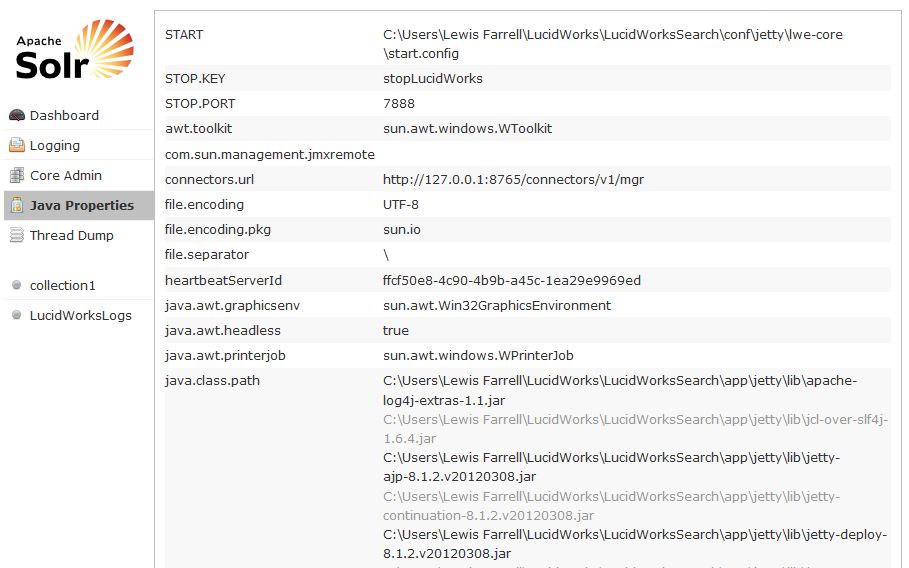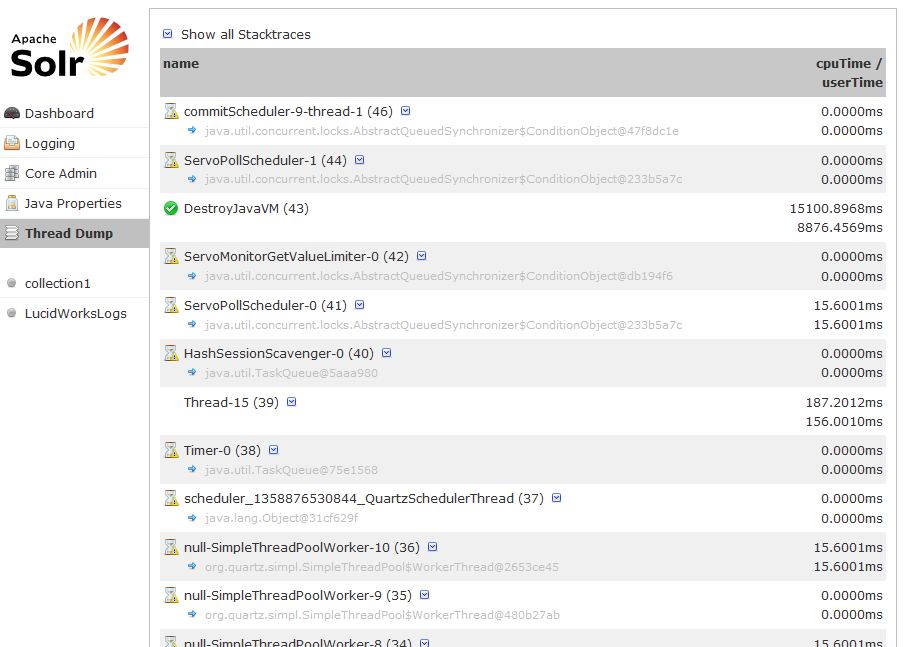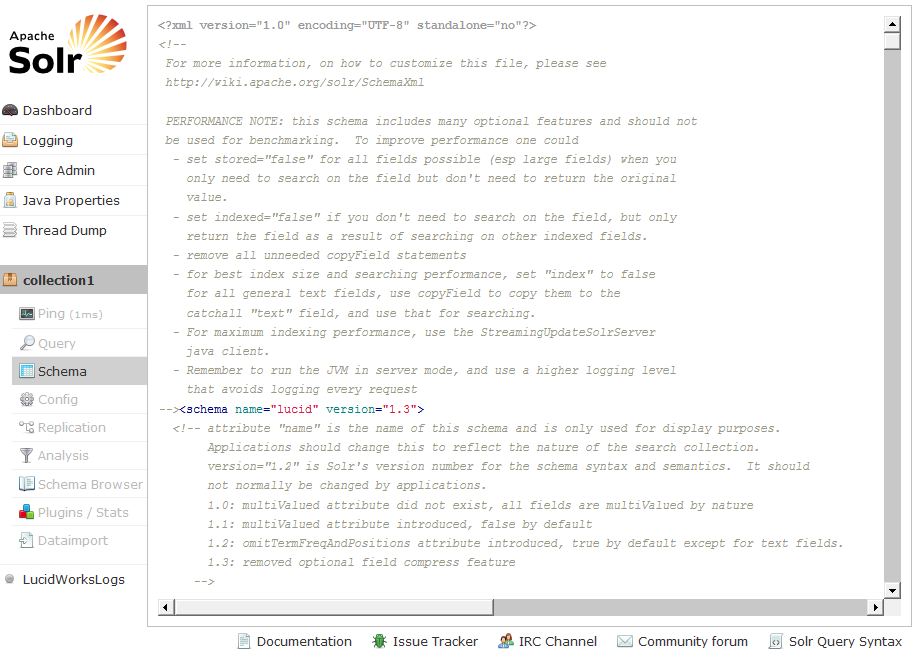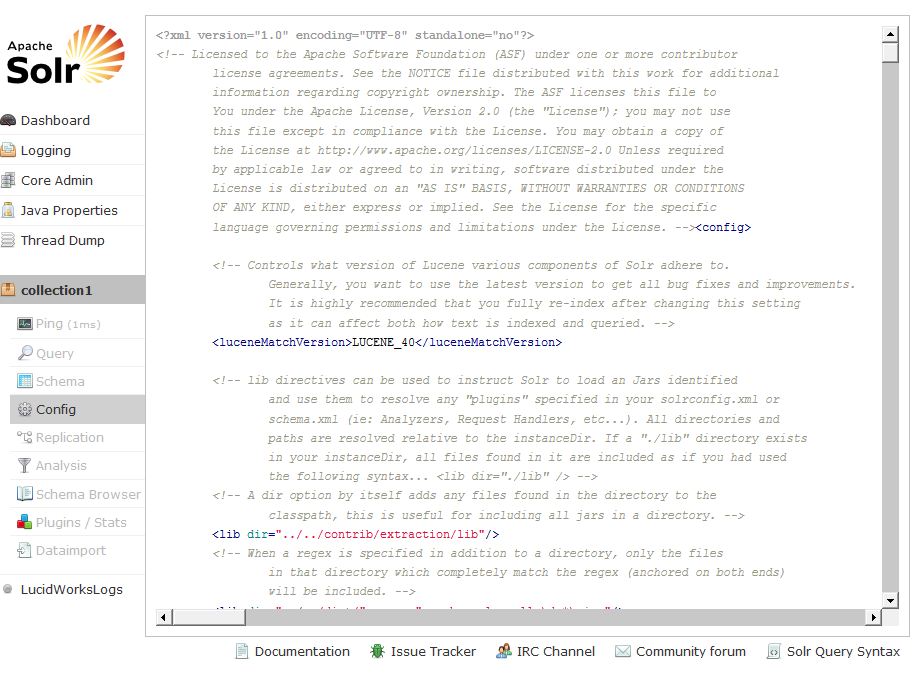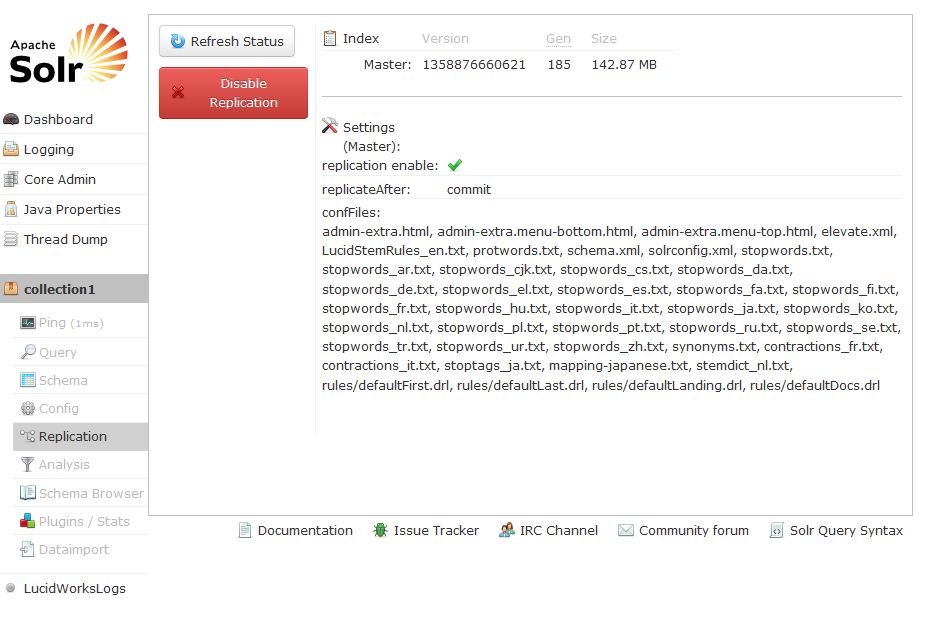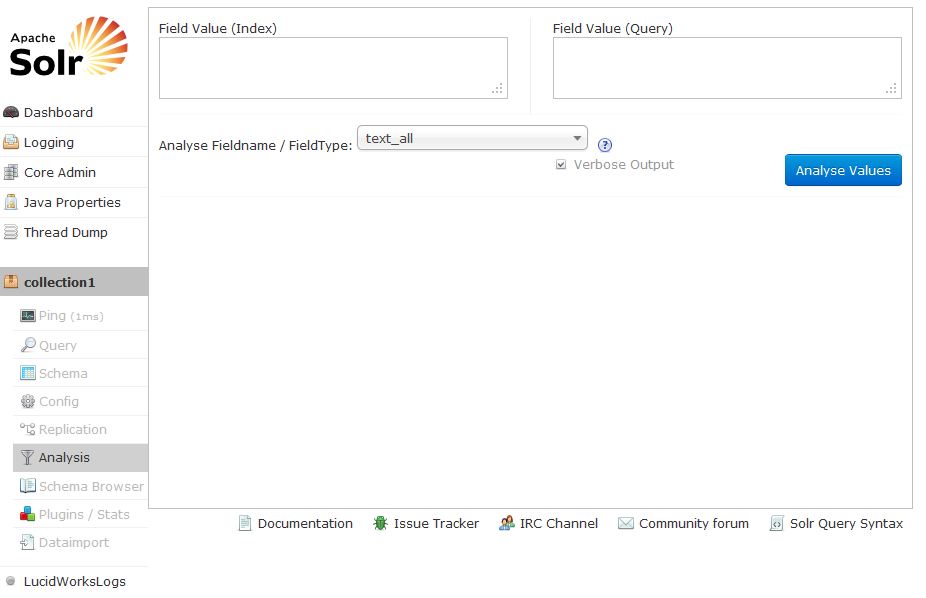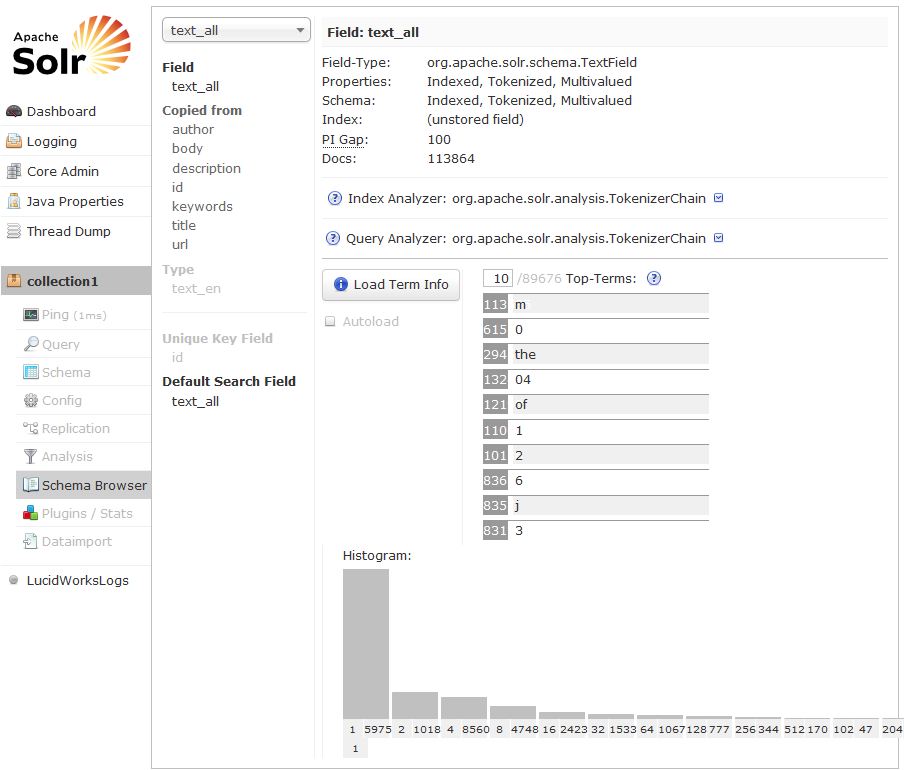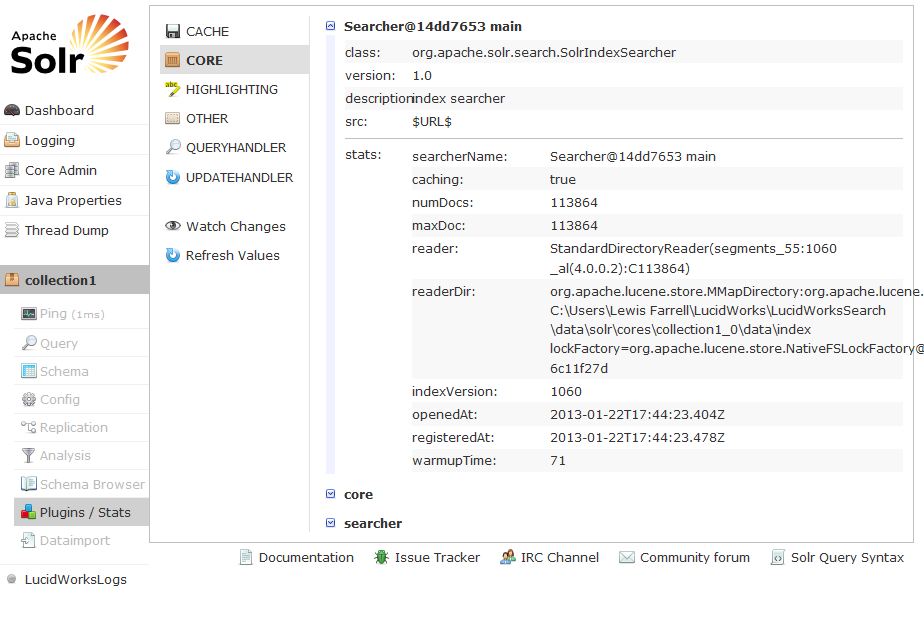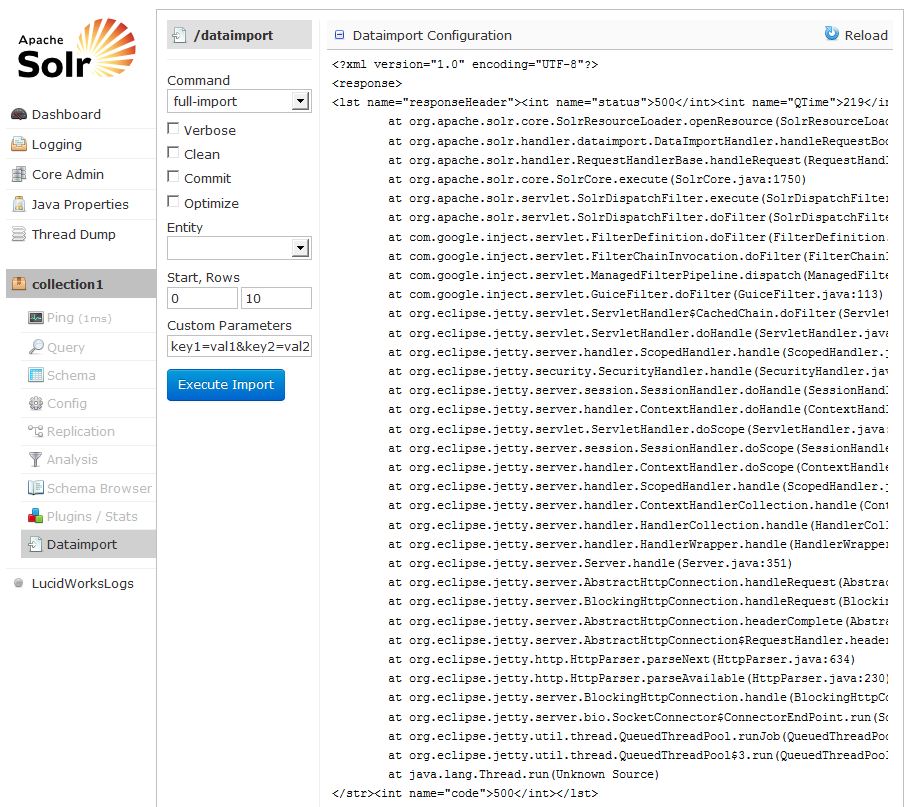Lucene/Solr 4 – Management & Administrative User Interface
Interested in Lucene/Solr 4? Want to see how the User Interface stacks up? For many enterprise IT customers, while they do need specific/feature functions in a solution, they also greatly care about how fast can I get this search technology up and running, and also how hard is it to manage on a day-to-day basis. To not have to need specialist training can often be a big deal. Want to grab the steering wheel of Lucene/Solr 4 and test it out?
Let’s go for a drive!
When you start up Lucene/Solr 4 for the first time you see the following User Interface.
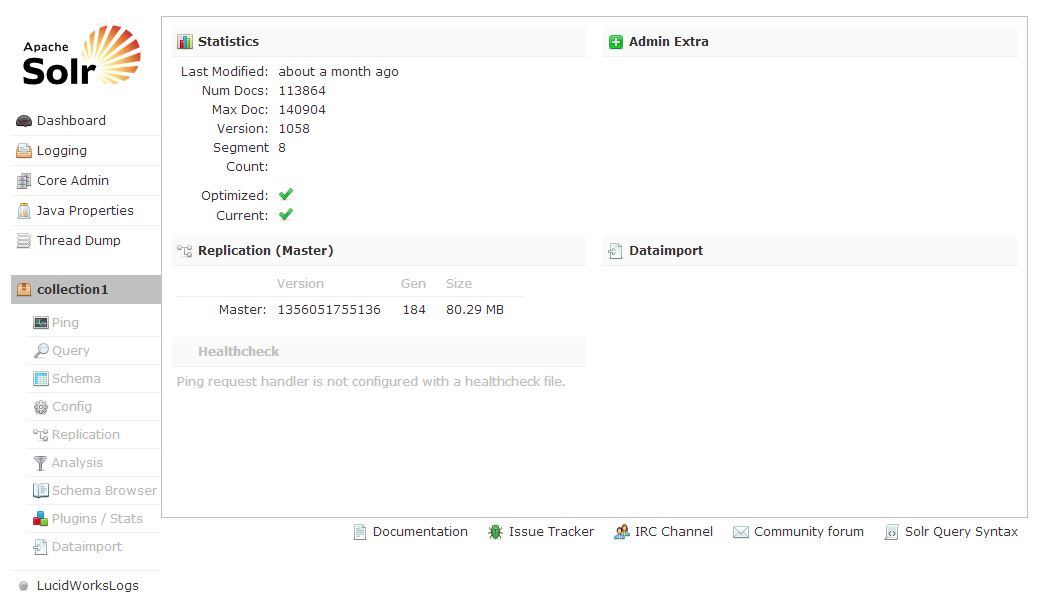
The v4 release of Lucene/Solr features a brand new web interface. This new UI makes it easy for both administrators and developers/programmers to view the configuration details, run queries and analyze document fields in order to fine-tune a Lucene/Solr 4 configuration and access online documentation and other help.
You can see on the left of the screen we have Dashboard, Logging, Core Admin (new with Lucene/Solr 4), Java Properties, Thread Dump. In addition we start with a “collection1” already created and setup for you to immediately start trying out the index and search functions. To full show the benefits of the Lucene/Solr 4 User Interface I’ll load in some documents and do a quick index.
Dashboard
The Dashboard gives you an excellent overview of what’s happening with Lucene/Solr 4. 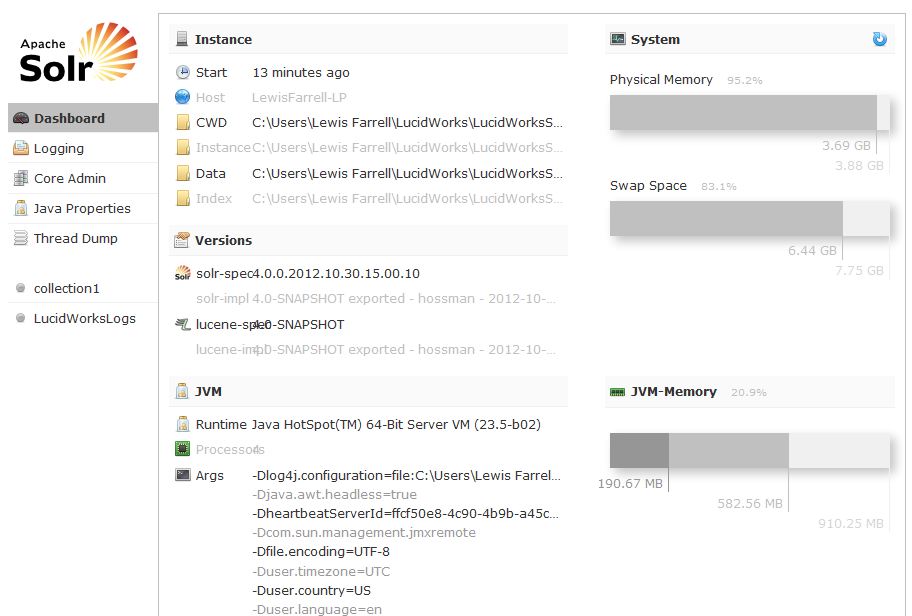
This includes where the command and data directories reside, current version information and System and JVM current usage of memory and swap space.
Logging
You can control the amount of logging output in Lucene/Solr by using the Admin Web interface
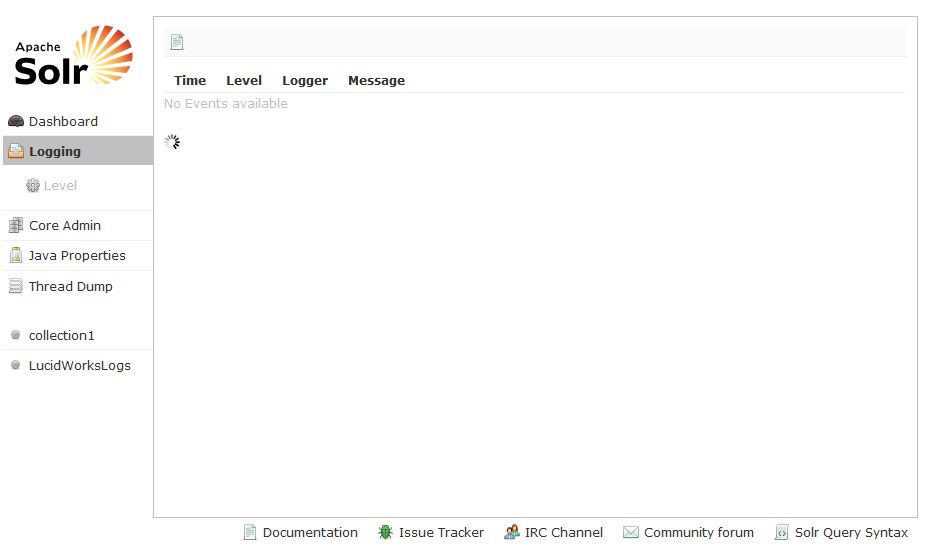
We’ve just started up this instance, no events so far. If there were we could select “Level and see a screen like the one below.
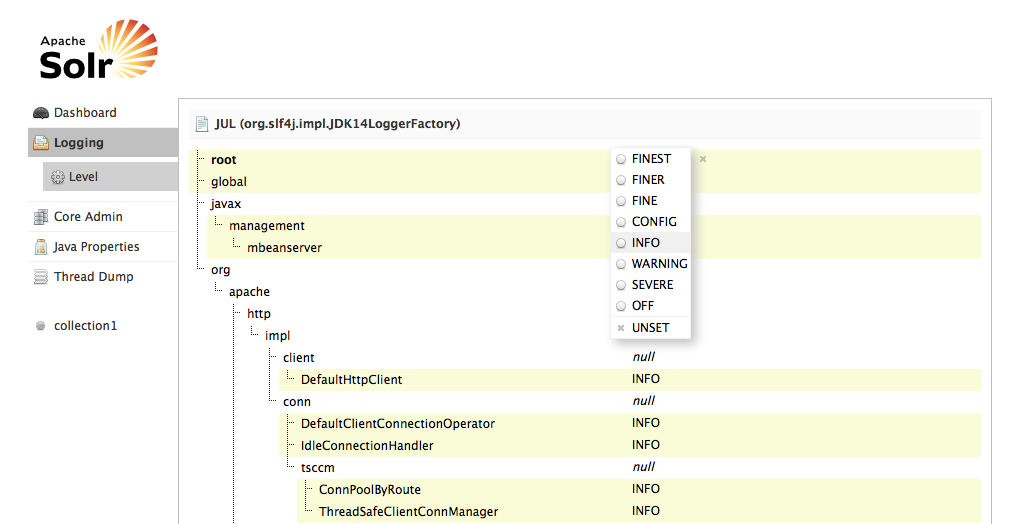
Directories are shown with their current logging levels and as you move your cursor the Log Level Menu floats over these. To set a log level for a particular directory, select it and click the appropriate log level button. See here for more details on this menu item.
Core Admin
Here we have the current status for each Core and the Index for collection1 in our Lucene/Solr 4 configuration.
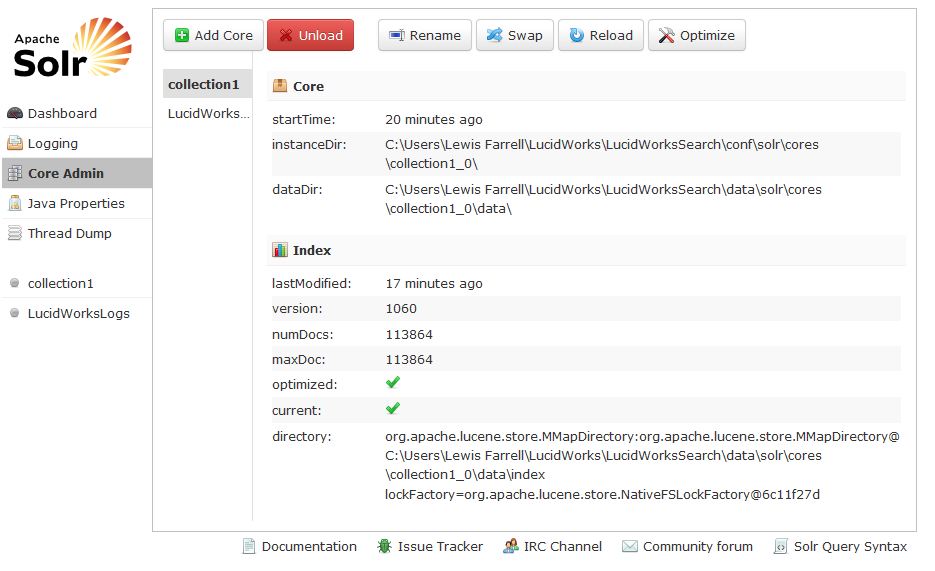
As you can see in the Index we have loaded in 113,864 documents. Also note the bottom of the screen – here you can easily access Lucene/Solr 4 documentation, track issues, jump to the IRC channel, go over to the Community forum, and see the syntax of a query.
Digging a little deeper you can view the Java properties. The Stop key and port as well as other useful information to help you to manage and control your Lucene/Solr 4 configuration.
But what about your indexes? How do you administrate and manage those? Here we click on the “collection1” that is the default starting index.
Index Management – collection1
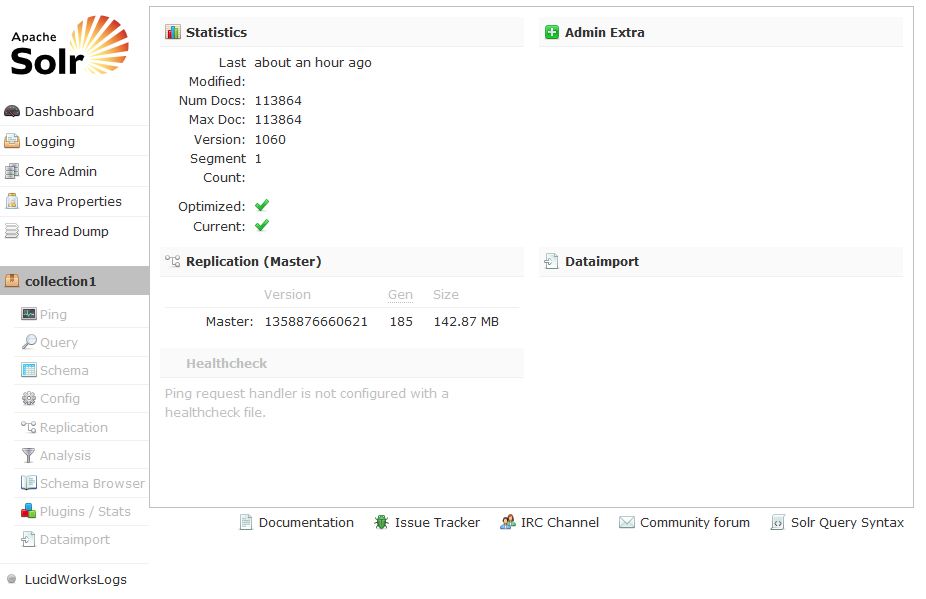
Here you can see a summary of our index. Also, under the index name, you can see we have a number of very useful menu items.
Ping
Clicking on Ping gives us the current network ping response time.
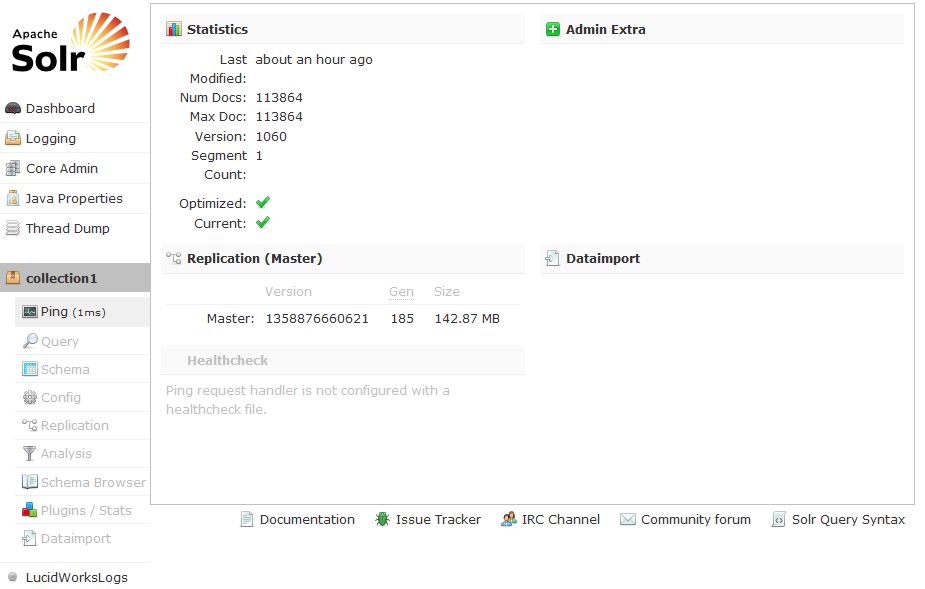
Query
If you are developing a proof of concept being able to immediately pose queries can be a very useful facility. But what if you’re not a technical developer and do not know JSON?
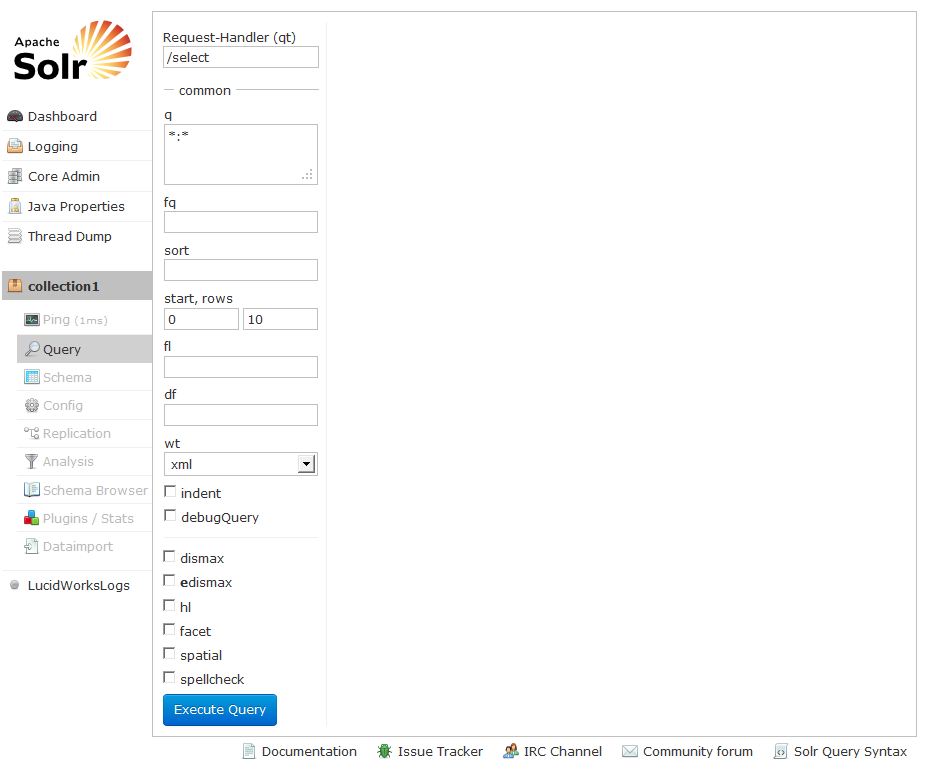
As you can see you need no developer/programming knowledge to immediately start querying your index. Let’s click “Execute Query”
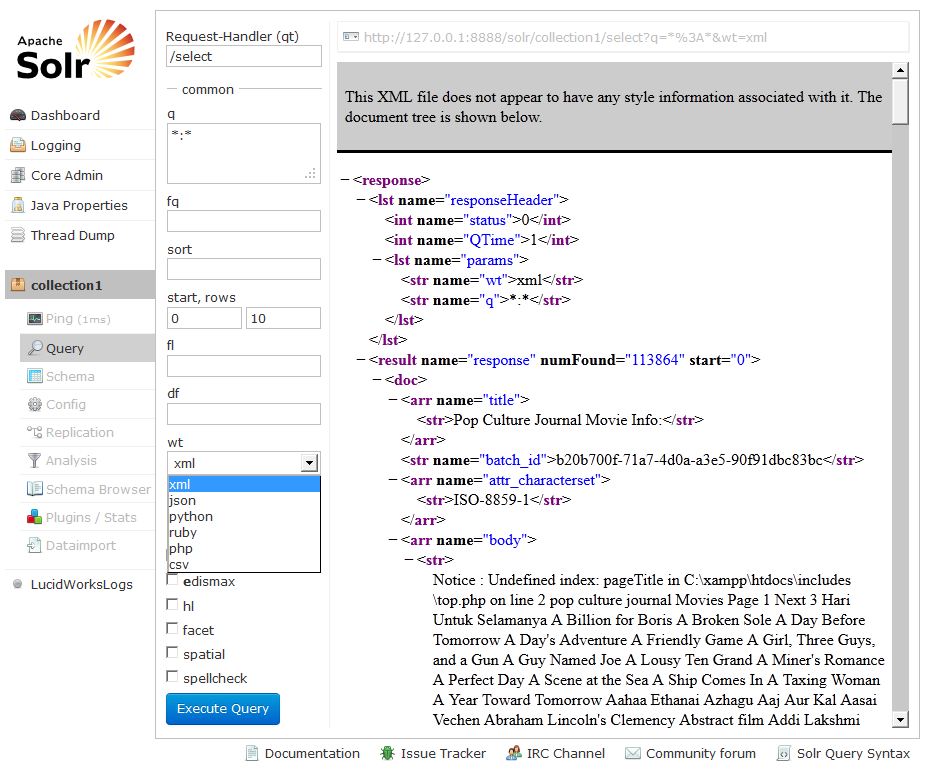
From the “wt” drop-down we can see we are not limited to JSON, we can have the output as XML, Python, Ruby, PHP, and even CSV. So even if you have no coding background you can immediately start testing and querying your data for your proof-of-concept development.
The Schema option allows you to easily scan and review your schema.
The Config option, likewise, allows you to scan and review your configuration information.
The Replication screen above shows the current replication state for our collection1 core. Here you can see replication is enabled and will be done after each commit. Because this server is the Master, it is showing only the config settings for the master. On the master, you can disable replication by clicking the Disable Replication button.
The Analysis menu item allows you to inspect how data will be handled according to the field, field type and dynamic rule configurations found in the schema. Here you can analyze how content will be handled during indexing or during query processing and view the results separately or at the same time. This screen allows you to validate the settings in the field type or field analysis chains and ensure that content is being handled consistently.
This screen allows you to easily access a great deal of useful information about each particular field. In the example above, we have chosen the text_all field. On the left side of the center window, we see the field name, and a list of fields that populate this field because they are defined to be copied to the text field. Click on one of those field names, and you can see the definitions for that field. We can also see the field type, which would allow us to inspect the type definitions as well.
The Plugins screen above shows information and statistics about Lucene/Solr’s status and performance. This menu item allows you to find information about the performance of caches, the state ofsearchers, and the configuration of searchHandlers and requestHandlers. If you choose an area of interest on the right (Cache, Core, Highlighting, etc.), you can then drill down into more specifics by clicking on one of the names that appear in the central part of the window. In this example, we’ve chosen to look at the Searcher stats, from the Core area. For this example, the Searcher Statistics is displaying a snapshot taken when the page is loaded. You can get updated status by choosing to either Watch Changes or Refresh Values. Watching the changes will highlight those areas that have changed, while refreshing the values will reload the page with updated information.
The Dataimport screen shows the configuration of the DataImportHandler (DIH) and allows you to start indexing data immediately. Again, if you need ease-of-use and are under pressure to get your POC up and running as fast as possible this feature allows you to do that.
Where’s the Cloud?
You have probably heard that with Lucene/Solr 4 there was also a set of features called “Solr Cloud.” The “cloud” menu item will only appear if you have configured more than one index/replica. When running in SolrCloud mode, a Cloud option will appear in the above User Interface between Logging and Core Admin. Here you can view nodes and view the status and statistics for the node and each core on each node. The Graph option provides a different visual view of each node.
Using a same simple two-node cluster, the radial graph view would look like:
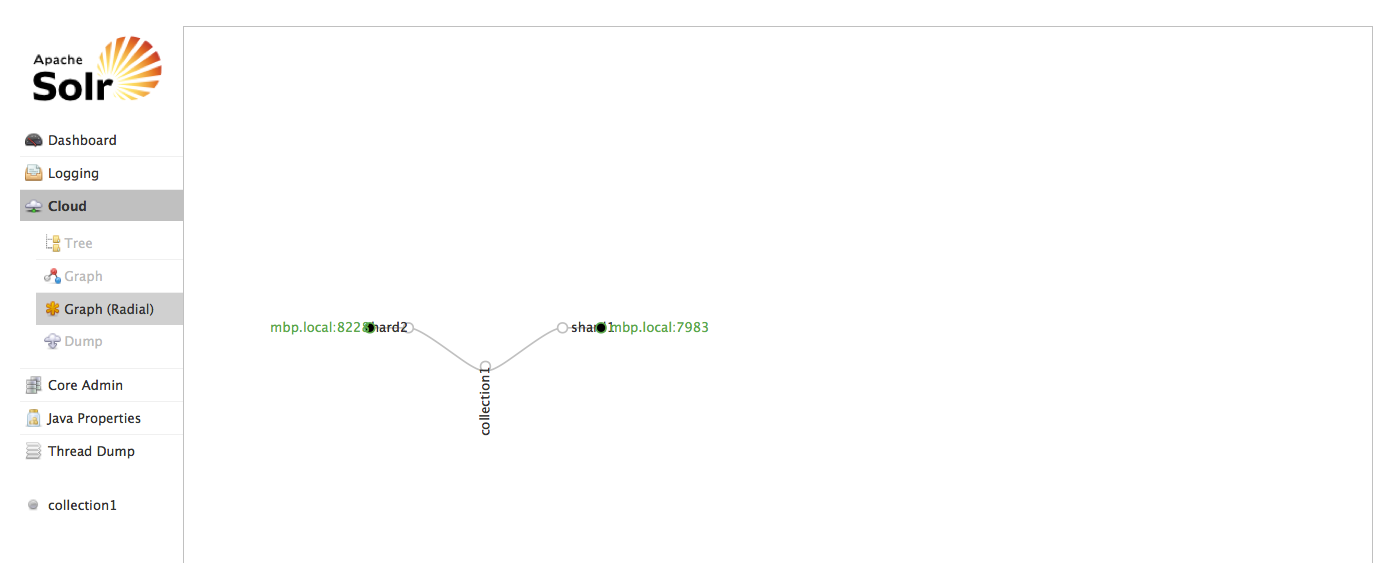
The Tree option shows a directory structure of the files in ZooKeeper, including clusterstate.json, configuration files, and other status and information files. In this example, we are showing the leader definition files:
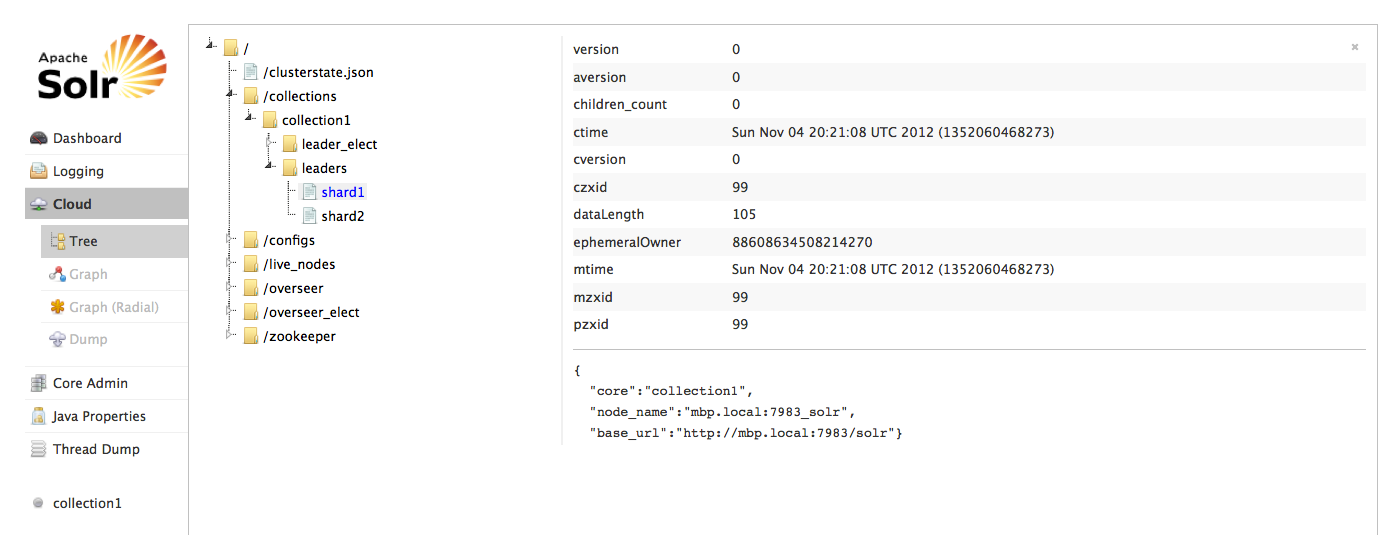
The final option is Dump which allows you to download an XML file with all the ZooKeeper configuration files.
Conclusion
So that’s it for now! You’ve see how a sophisticated user-interface can make it incredibly easy to get up to speed as fast as possible. Whether you’re a developer who wants to get under the hood, or a business user/analysts who quickly wants to get into search, Lucene/Solr 4 allows you to do that in as little time as possible. If you’re interested in diving deeper into Lucene/Solr 4 UI please go here.
Lucidworks Search also takes the admin UI in Lucene/Solr 4 to the next level by adding many extensive capabilities. You can define many of the settings in Lucene/Solr 4 without ever having to enter a line of code. With Lucidworks Search you can configure and tune crawlers, field parameters, user management, security, and user experience options, to name a few. See here for more.
LEARN MORE
Contact us today to learn how Lucidworks can help your team create powerful search and discovery applications for your customers and employees.